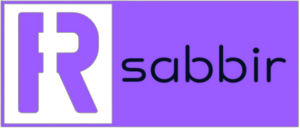In a world where cyber threats evolve daily, securing your WordPress site isn’t just a best practice—it’s an absolute must. As one of the most widely-used platforms for building websites, WordPress can be a target for hackers, making robust security essential to protect your content, customer data, and online reputation.
Whether you’re a WordPress veteran or a beginner, securing your site can be straightforward. This guide outlines essential strategies—like selecting reliable security plugins and implementing effective measures—to enhance your site’s defenses. By following these steps, you’ll protect your website from threats and ensure a safe, trustworthy experience for your visitors, crucial for success in 2025 and beyond.
1. Keep WordPress Core, Themes, and Plugins Updated
Keeping your WordPress installation, themes, and plugins up to date is the first line of defense against security vulnerabilities. Hackers often exploit outdated software to gain unauthorized access to sites.
WordPress 6.6 simplifies the update process, allowing for easier management of your themes and plugins. Enabling auto-updates is highly recommended for critical updates.
How to Enable Auto-Updates:
- Navigate to Plugins > Installed Plugins.
- Click Enable Auto-Updates for any plugins you wish to keep current.
Setting up email notifications can also help you stay informed about updates.
2. Use Strong Passwords and Enable Two-Factor Authentication (2FA)
Weak passwords are one of the most common vulnerabilities. Ensure all user accounts on your site use strong, unique passwords.
To enhance security further, implement Two-Factor Authentication (2FA). This feature requires users to enter a second form of identification—such as a code sent via SMS or an authenticator app—making it significantly harder for attackers to gain access.
Recommended 2FA Plugins:
- Wordfence Security: Offers robust firewall protection, malware scanning, and an easy-to-use 2FA feature.
- MiniOrange 2 Factor Authentication: A user-friendly plugin that allows you to add 2FA to your WordPress login process.
Implementing 2FA can greatly enhance the security of your site.
3. Leverage the New Block-Level Security in WordPress 6.6
For websites with multiple users, controlling access is crucial. The new block-level permissions feature in WordPress 6.6 allows administrators to set specific permissions for content blocks, improving security and content management.
This feature ensures that only authorized users can edit or view specific sections of your site, protecting sensitive information.
4. Implement an SSL Certificate for HTTPS Security
Having an SSL certificate is essential for encrypting data transferred between your website and its visitors, particularly for eCommerce sites where sensitive information is exchanged.
WordPress 6.6 makes switching to HTTPS easier than ever. If your site isn’t secured with SSL yet, consider making the transition immediately.
How to Enable HTTPS:
- Go to Settings > General.
- Update both the WordPress Address (URL) and Site Address (URL) from
http://tohttps://.
Most hosting providers offer free SSL certificates through services like Let’s Encrypt.
5. Utilize Hosting Backup Systems for E-Commerce and Business Websites
Regular backups are crucial for any website, especially for eCommerce and business sites. Utilizing your hosting provider’s backup system is often the most reliable option, as they typically run daily backups to ensure you have the latest copy of your data.
Why Choose Hosting Backups?
- Automatic and Daily Backups: Most reputable hosts automatically back up your site daily, providing peace of mind.
- Quick Restore: In the event of data loss or a security breach, hosting backups allow for quick restoration of your site.
If you prefer a plugin solution, consider these popular backup plugins:
Top Backup Plugin Recommendations:
- All-in-One WP Migration: A highly-rated plugin that allows for scheduled backups and storage in various locations like Google Drive, Dropbox, and more.
- UpdraftPlus: Another top choice in the industry, UpdraftPlus offers automated backups, restoration capabilities, and integration with various cloud storage services.
6. Install and Configure a Security Plugin for Comprehensive Protection
While WordPress has built-in security features, adding a dedicated security plugin can provide essential layers of protection, including firewall services, malware scanning, and file monitoring.
Top Security Plugin Recommendations:
- Wordfence Security: This plugin offers comprehensive firewall protection, malware scanning, and real-time threat defense. Wordfence also provides options for malware removal, making it a well-rounded choice for site security.
- Sucuri Security: A respected name in website security, Sucuri offers a firewall, malware scanning, and security auditing. Its robust features ensure your site is monitored and protected from threats.
- Solid Security: Formerly known as iThemes Security, Solid Security includes features like brute force protection, file change detection, and login security enhancements. It’s a reliable choice for securing your WordPress site.
- All In One WP Security & Firewall: This beginner-friendly plugin provides a firewall, login protection, and database security options, helping you monitor and improve your site’s security.
⚠ Warning: Backup Your Site Before Configuring Security Plugins
Before configuring any security plugins, it’s crucial to back up your WordPress site. Some security plugins can conflict with your theme or other plugins, potentially causing issues that may break your site.
Always ensure you have a recent backup before making any changes to your site.
7. Limit Login Attempts to Prevent Brute Force Attacks
Brute force attacks can jeopardize your site’s security. By limiting login attempts, you can significantly decrease the chances of unauthorized access.
Recommended Plugins for Limiting Login Attempts:
- Limit Login Attempts Reloaded: This plugin limits the number of login attempts and blocks IP addresses that exceed the limit.
8. Monitor User Activity to Catch Suspicious Behavior
If your site has multiple contributors, monitoring user activity can help identify potential security threats early on. WordPress 6.6 enhances user session management, enabling administrators to track active sessions.
Best Activity Monitoring Plugins:
- WP Activity Log: This plugin offers real-time monitoring of user activities, providing insights into who is making changes on your site.
- Simple History: A lightweight option that logs recent changes and actions, helping you keep tabs on-site activity.
9. Hide and Protect Critical Files
Protecting your wp-config.php and .htaccess files is vital for your WordPress site’s integrity. These files contain sensitive information that could be exploited if accessed by unauthorized users.
To restrict access, add the following code to your .htaccess file:
<files wp-config.php>
order allow,deny
deny from all
</files>
<files .htaccess>
order allow,deny
deny from all
</files>⚠ Warning: Editing the .htaccess File
Before making any changes to your .htaccess file, please ensure you:
- Backup Your Site: Create a complete backup before any edits.
- Be Cautious: Incorrect modifications can lead to errors, potentially making your site inaccessible.
- Test Changes: After editing, test your website to ensure everything is functioning correctly.
- Seek Professional Help: If unsure about edits, consider consulting a professional or your hosting provider.
10. Remove Unused Themes and Plugins
Inactive themes and plugins can pose security risks and should be removed to minimize vulnerabilities. Regularly cleaning up your site helps maintain optimal performance and security.
How to Remove Unused Plugins and Themes:
- Go to Appearance > Themes or Plugins > Installed Plugins.
- Click Delete on any inactive items.
Securing your WordPress site requires ongoing effort and attention. Start by avoiding nulled or cracked themes and plugins, as these often harbor malware and pose significant security risks. Regularly update your themes, plugins, and WordPress core files to patch any vulnerabilities.
Incorporating trusted security plugins and scheduling regular backups are crucial steps to safeguard your site from common threats.
By staying vigilant, monitoring for unusual activity, and adhering to these best practices, you’ll create a robust security posture for your WordPress site, ensuring its safety for the long term.
Need Help Securing Your WordPress Site?
Protecting your site doesn’t have to be complicated. If you’re feeling stuck or unsure, contact me today — I’ll help you get it secured the right way.